How often do you use Google Chat?
Google Chat is a powerful tool that enables real-time communication and collaboration among team members on a single platform.
Its intuitive user interface and seamless integration with Google Workspace accelerate work progress and maximize team productivity.
In this post, we’ll introduce you to some tips for effectively using Google Chat.
Let’s get started right now! Let’s Go ~!
Unveiling Powerful Google Chat Tips for Enhanced Collaboration!
#1 Cleanly Insert Links
Select a word or phrase in the chat window and press Ctrl+k to neatly insert a link.
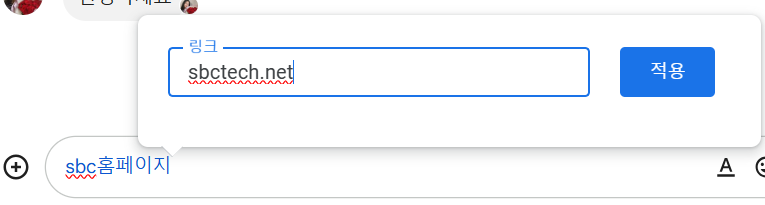
#2 Quick Reference
In a chat, in addition to mentioning a specific individual by typing @,
you can also insert a file by typing the file name from Google Drive.
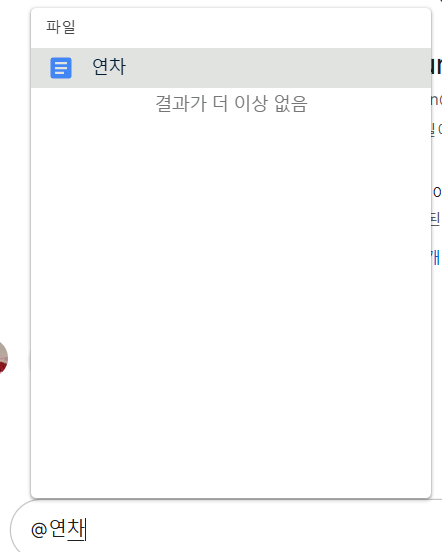
#3 Edit Messages You’ve Sent
Press the ↑ key to quickly edit previously sent messages.
You can also edit the message by clicking the pencil icon.
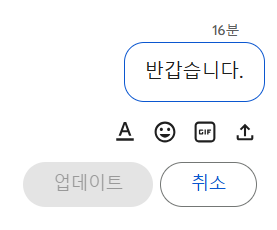
#4 Insert Bullet Points
Press Ctrl + Shift + 8 to insert bullet points in the chat window.
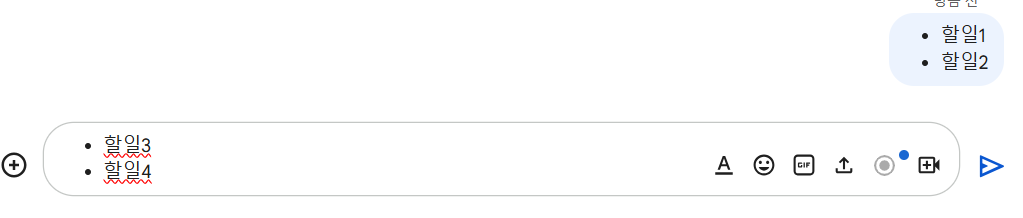
#5 Add to-dos
You can directly add to-do list items through the add task option in the chat conversation.
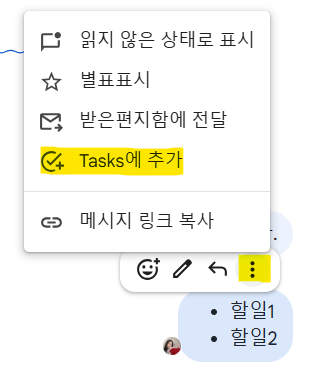
We hope that these Google Chat tips and tricks will make your team’s communication and collaboration more efficient and enjoyable!
Experience firsthand how small changes can make a big difference in your work.
Start using Google Chat right now to strengthen communication with your team members and maximize productivity.
Innovation starts close to home! 😊
Discover the secret of high-performing teams on Google Chat.


Comments are closed.